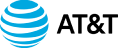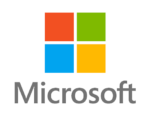Hey there, friends! It’s your guide Terry Brock, and let me tell you about the insanely cool things you can do with Castmagic Studio. This tool is like a magician for your content – it takes what you’ve got, sprinkles some AI magic on it, and voila, you’ve got attention-grabbing placards for Instagram, Facebook, LinkedIn, and more! It is flat-out amazing!
So, picture this – you’ve got this killer video or podcast episode, right? And you’re thinking, “How can I breathe new life into this and get more eyeballs on it?” Well, that’s where Castmagic Studio struts onto the scene. It lets you pick out those golden nuggets from your content – the quotes, the zingers, the “aha” moments – and jazz them up into visually stunning graphics. It’s like taking your content to the beauty salon for a glamorous makeover.
I mean, we’re talking about grabbing those hilarious, inspiring, or just plain brilliant snippets from your sharing, your interviews, and more, popping them into Studio, and bam! You’ve got yourself visually striking quotes that’ll make heads turn faster than a dog spotting a squirrel.
Oh, and the AI-generated graphics! It’s like having a Picasso in your back pocket. You get to play around with backgrounds, text styles, colors – it’s a digital artist’s dream come true. And the best part? This is just the beginning. Castmagic’s Studio is still a baby given it is in beta, and I can already see its potential to revolutionize content repurposing.
But wait, there’s more! Studio’s flexibility is off the charts. You can tweak and fine-tune the visuals to your heart’s content. It’s like being a modern-day Da Vinci, minus the beard and the old-school attire. You can adjust the alignment, font sizes, text shadow – all the nitty-gritty details that make your content shine bright like a diamond.
And the cherry on top? You can add your own flair to the quotes and visuals. It’s like being a content creator and a graphic designer, all rolled into one. You get to sprinkle your personality all over it. It’s a bit like adding your secret sauce to a delicious dish – it just enhances the flavor and makes it uniquely yours.
Can I get a drumroll, please? Here’s the kicker – you can use this magic to drive traffic back to your original content. Yep, you heard me right. You take these mouthwatering placards and tempt people back to your videos and podcasts. It’s like leaving a trail of breadcrumbs that leads straight to your treasure trove of content gold.
So, if you ask me, Castmagic Studio is like having a superhero sidekick for your content creation endeavors. It’s your secret weapon for turning your words and ideas into attention-grabbing visuals that make a lasting impression. I’m telling you, this Studio is a game-changer, and I’m just getting started on unlocking all its powers. Trust me, you want this in your content arsenal. It’s time to wave that Castmagic wand and work some visual voodoo on your content!
First, here’s a gift for you to better understand AI and build sales – Recommended AI tools for business growth.
http://AItools4biz.com
Here’s Your Video Link:
Listen to this & other episodes on our podcast
https://bit.ly/sre_podcast
Here are some time stamps for your convenience:
1. [00:00:00] – Introduction to the episode, discussing the importance of repurposing content to reach a wider audience.
2. [00:01:12] – Exploring the new feature “Studio” in the Cast Magic tool, highlighting its potential for content repurposing.
3. [00:04:29] – Demonstrating the process of editing and customizing content using Studio, emphasizing its flexibility and capabilities.
4. [00:08:00] – Exploring additional features of Studio, such as text customization, background generation, and exporting options.
5. [00:10:46] – Discussing the potential for repurposing quotes on social media platforms like Instagram, Facebook, and LinkedIn to drive traffic to the original content.
6. [00:11:49] – Advising on the importance of making content stand out in the midst of a saturation of information and offering tips for leveraging special guest interviews for engaging content.
7. [00:14:48] – Conclusion, promoting Starkraving Entrepreneurs and directing listeners to aitoolsforbiz.com for further resources and information on tools like Cast Magic.
And for our Spanish-speaking friends, here’s a summary in Spanish:
En este episodio, Terry Brock presenta una herramienta llamada Cast Magic Studio, que permite a los creadores de contenido repurponer material de video y audio para crear elementos visuales atractivos para plataformas como Instagram, LinkedIn y Facebook. Terry muestra en tiempo real cómo utilizar la herramienta para crear un diseño atractivo con una cita de un video anterior y explica la importancia de destacarse en un entorno saturado de información. Además, comparte un truco para obtener citas precisas de invitados especiales en entrevistas. También anima a los oyentes a visitar el sitio web de Starkraving Entrepreneurs y ofrece un regalo gratuito en aitoolsforbiz.com.
For your convenience, here’s an unedited transcript of this episode:
Terry Brock [00:00:00]:
As a content creator, you want to always find ways that you can get attention, people watch your videos, listen to what you have to say, and then when you get it, repurpose it. Well, today, I’m going to show you a feature that’s been added to a tool that we’ve talked about before that you are going to love, because it gives you the ability to take what you got and repurpose it into some wonderful features for placards that you can put onto Instagram, put on LinkedIn, you put them on Facebook, on all kinds of platforms all the way around based on the words that you said, based on words that your special guest said in that last interview. You’ll get them, it’s gonna be so easy, so hang in there with me. And here’s how we’re gonna do it. We’re using a tool called Cast Magic. We’ve talked about this before, and Cast Magic is there. Matter of fact, what I’m gonna do is I’m just gonna have, you with me here. It’s just you and me here.
Terry Brock [00:00:47]:
We’re gonna sit down. We’re gonna walk through this. I’m gonna move around a little bit and let you see what’s going on, and you’ll see there’s the, transcript you get, plus you get the content as well, the AI content, magic chat. The one we’re gonna focus on right here is Studio. Studio is the one that’s the new kid on the block. And hey, this new kid is the new kid on the block. It’s got some really great potential for you. So what we’re gonna do is take a look at this right here.
Terry Brock [00:01:12]:
This is an episode that I did before. See, I’m going up here to the top. You’ll see, do this to save your job from AI. A really good video you’ll want to listen to and watch. And I went through this. I looked through it, scanned it over. I knew what I had said on some things, and I found a place right here at 8 minutes to 8 minutes 33 seconds, right in there. And I said, okay.
Terry Brock [00:01:32]:
I said something there that was pretty good. Now I want to use this as a quote. Although there’s a little bit more than I would want for just a quote. So I’m going to show you an inside secret what you that you can do. It’s gonna help you a lot on this. What I’m gonna do is I’m gonna click here, and I’m gonna highlight this section right here. That’s what I want and I’m gonna use my command c, you know, on my Mac. If you’re using Windows, you’ll use the control c, of course.
Terry Brock [00:01:55]:
So I’ve copied it. And then what I want to do is I’m going to take this, and I want to move it up here to the place where we have studio. Notice up here, on the top right next to magic chat, you’ll see Studio, and what I’m going to do is I’m going to click on that, and then it takes me over into the Studio. First thing you do, you get to see the wonderful Blaine there, who’s one of the coders, one of the founders of this place, puts it together. Blaine, great job on the video. I like that. It helps us to get to it. And we want to bounce over here to get started.
Terry Brock [00:02:25]:
So on get started, you’ll see we’ve got that up there. It’s in the upper right corner of the screen. So we can see, how we’re gonna get in there and get moving with this thing. And I’ll put it right there so you can see it easily, the get started part. And then that will take me over to an area where it says, okay, what do you want to do here? We’ve got clip studio. And on clip studio, right now, the one that they have is quote card. So this is the new kid on the block, hasn’t moved in yet to the new place down the street, but they’re getting everything there. But quote card is available, and that’s probably the one you’re going to want to use most.
Terry Brock [00:02:55]:
So what I’m gonna do is I’m gonna click on quote card, and then it takes you into this place where you can see look what’s going on. I’m gonna move around a little bit over here and get out of of out of your way so you can see what it’s like. It put in the name of the, title that we have, and we can also get it so that it can bring in just the text. But I wanna do some work with this. You’ll see that we’ve got the clip studio here that gives us the ability to change the style. And look at this, very nice. You can go in in 1 to 1. You can go in there.
Terry Brock [00:03:22]:
Let me move over to this place here. 1 to 1, 9 by 16, 16 by 9, or 4 by 5. Hey. I know those of you that heard of this thing called social media are going, hey. That’s a pretty good little deal there. Yeah. It is. And then you get your backgrounds.
Terry Brock [00:03:35]:
Right now, they’ve got, 5 backgrounds for us, us, which seem fine. I’m not real big on the colors thing, but it is important. I know it’s really important, so we can do that. One we’re going to work with later is generate with AI, and you’ll see down here we can also look at our text, colors, etcetera. But here’s what you want to focus on. All this other stuff is good. Right here, I’m going to click on this text. I want to double click on the title, and I don’t want that one, but I’m going to paste in what I copied before.
Terry Brock [00:04:02]:
And when I paste it in, there it goes. It pops in all these the words that I had, and there were 3 sections that I said this is what you want to do. So here’s some of the inside secret of what you’ll want to do on this. I’m gonna zoom in on here on this so you can see it. Notice it put in here, you wanna be able. I like the way it took my instead of saying want to, I literally did say wanna be better. So it’s very casual, but you can take that. And what I’m gonna do is I’m gonna edit this.
Terry Brock [00:04:29]:
So I’m editing what I said, those three points that I made that I thought were particularly good. And so I’m gonna start here, and I’ll click on this and I go and say, want you wanna. I’m just gonna write in here, cut in on this. Here, let’s get this to you wanna and then the first letter b, delete that, and I’m gonna say, be able to learn faster, be able to get more information that’s coming in for you very easily, and be able to read faster, watch videos, listen, etcetera. Now a lot of that, I can get rid of. I don’t need that in a Google quote. So I’m gonna get rid of this right here, right there. And this says secondly, and I’m going to go over here, I’m going to change this putting a word that I didn’t use before, but because this is me, I’m going to put put it in there.
Terry Brock [00:05:12]:
And I’ll decap or make the letter b lowercase. Secondly, you want to be able to retain the information, and I’m gonna get rid of this right here. Learn how to enhance your memory. I think I’ll keep that in there, make sure that it’s growing, and then come over here, and you’ll see I’m just editing this out. Highlighting this right here, and number 3, I’ll take that out, so it’s a little bit shorter, it suits for that. You want to be sure it is extraordinarily relevant. Learn information that is relevant to your market that solves their problems. So that’s what I want, and you’ll see now it appears over here on the left side.
Terry Brock [00:05:48]:
You’ll see that it was over there on the left side before doing pretty well. Let me see what’s available next back here on this so you can see it a little bit more. Come on. I’m gonna move over here and you’ll see there it is what we’ve got. We’ve got a blue background, black text, which looks pretty good. I don’t think that’s bad, but let’s see if we can touch it up just a bit and make it even a skosh. There there’s a technical term for it. Skosh.
Terry Brock [00:06:11]:
I can click on this right here. You’ll see how it turned the background into a little bit different color. I tend to like this yellow. Putting some black text on a yellow background. Now I’m no graphics specialist on this and colors are not my thing, but those that are way, way smarter than me on this say sometimes that works really well. We can also use the pink. I think there’s a place for that as well. Black would not go well.
Terry Brock [00:06:32]:
Write this down. Black text on a black background, not a good thing, but black text on a white background might be good as well. So we’ll do it there. I’m gonna go back to my old buddy yellow here, because I just kind of like the yellow on it. And notice here on the text, we can click on that. It shows we got your aspect ratio ratio. Put this in here. What I want to do is I want to take this, and I want to, take this text and be able to get a few things done with it as well.
Terry Brock [00:06:58]:
Notice the flexibility and the capability that’s already built in to this even in the first stages. I mean, this is almost I think it still is beta. It’s not completely done. They’re gonna add a lot more to it. But they’ve done such a wonderful job with it already, they being the coders and the people that are working their magic on this thing, on cast magic, and making it really nice. So I think some really good features are already there, and we’re gonna see even more. And so we come down here, notice what we’ve got here. Alignment, I can put the alignment to the left, or kind of put it in the middle for a quote.
Terry Brock [00:07:26]:
That would be very nice. And the position, I can put it kind of toward the top or toward the bottom with all the text that I have in there. It’s not going to make a lot of difference, but you can do that later on. The size, well, here I can make this maybe a little bit smaller so it would fit on there a little better, maybe put a graphic below, or I can make it a little bigger, but obviously we’re not gonna want to do a whole lot of that. I lose a lot of the text there. So I’m gonna change take this take it back to about 22, I think is pretty good in this case. Now what I would like to see in the future, let me click on this kind of like if we were in Canva. I could click and move the bulk of that text down.
Terry Brock [00:08:00]:
That would be nice. Would be good, but, not doing that here. And it’s got a weight of bold. I like bold, but I think a normal might be a little bit more friendly. See a little bit nicer on that? And then here’s one I really like, text shadow. Watch this. I’m going to click on text shadow and look what happens. Comes in there like that.
Terry Brock [00:08:18]:
There we go. I’m thinking for this time though, it might be best to leave it just like it is. So I’ve got that in there. That looks good, but then they get even more magic coming. Look at this one right here. Look at this. What we’re going to look at, I’m going to move over here to the side so you can see what we’ve got, and it shows me I can, on this now, generate with AI. I’m going to click on that right now, and I have no generated images.
Terry Brock [00:08:40]:
That’s not a problem because what I’m going to do is come down here and I’m going to give me a, create a scene of a beautiful mountain with a lake in front on a sunshine day, sunshine rich day, with a few birds flying around. Okay. Something like that. Then I’ll click on generate, and what it will do is it’s going to take a few seconds on this. I’m doing this in real time so you can see how long it actually takes. As we’re doing this, it’s getting the generation, shows me that it’s loading the images, and it’s this mini prompt, and there we go. So I took just a little bit of time on it, but you see now I’ve got a very nice background that I can put into this, which is exactly what I want to do. Nice pleasant scenery.
Terry Brock [00:09:32]:
I’m going to click on that, and when I do, look what just happened. It put this in here. I’ve got the beautiful scene, a great quote there that I could put in and I can put my name down there at the bottom. That would be something that might be real good. Come down here, put in here, if I can. Now this is where I would like to see it a little bit better. I put in here, I’m going to put in Terry Brock. There we go.
Terry Brock [00:09:54]:
Because it’s being centered, notice I put it over here and it’s got my name right below it. So this one right here turned out pretty well, and I think we’ve got something that we can use here. So what I want to do now, I like it, I click on export. Clicking on export, give me a title and I’ll say, prepare for the future. The future. There we go, and I’m going to click on submit, and then it’s now exporting. Notice how long it takes here. It went through this.
Terry Brock [00:10:24]:
This is in real time. I did not pause it. It’s done. And I’ll click on download from there, and we can save it from there. Those are some ways that we can make this happen and get the kind of things done that we need. Well now, let me give you a few pointers I think you can use and take this and really make something of it. I did this video with just me on there. That’s just me, so I went in, grabbed the quote I can use, and I can use that to repurpose.
Terry Brock [00:10:46]:
Then I can take that quote, put it into Instagram, put it on Facebook, on LinkedIn, put it, many places on x and say, to see the full video of this, click here. So now I’m building traffic to come back to my video, so we can do that. Or to listen to the podcast of this, click here, and then they get a chance to listen to the podcast. Think about how you can do that. And notice what I did. I took a quote that was me, but I whittled it down to size. A little bit too much for a quote screen that we would see real quickly, putting too much on there. But I pulled down to just the essence, and, hey, I can edit it.
Terry Brock [00:11:21]:
It’s my words. These are the words I have. You can do the same thing if you have special guests. Let’s say you have a special guest on your YouTube channel or on podcast. You can go in and pull out what she said that was just golden, really good material. Grab that what she said, edit it a little bit, put it in there, put her name in there, maybe contact information, and think about the way you can get people leaning into it. Right now, we’re swamped with so much information. We’re not lacking videos to watch.
Terry Brock [00:11:49]:
We’re not lacking books to read. We’re not lacking podcasts to listen to. What you wanna do though is have yours stand out in a way that make people stand back and go, hey, that’s pretty good. I like what he’s doing there. Yeah. Oh, did you see what she did this week on her podcast? Yeah. She did this. And then they want to lean into it and see even more of it.
Terry Brock [00:12:10]:
So that will be something real, real important. Oh, here’s a quick ninja trick that can really help you a lot. This is something you’re not going to find, other places. When you start recording that interview with special guest, and you know she’s gonna say a lot, you’re gonna be together for 20, 30 minutes, an hour, whatever it’ll be, you’re there. I want you to make sure you take a note and write it down. Remember all those things they used to have called pen and paper? Remember that? Yeah. Write that down. Okay.
Terry Brock [00:12:34]:
I’m looking at the clock and I see, okay, it is now 2 o’clock, that’s when we start. You just make a little note of that. And then once you’ve made a note of that, you’ll notice, okay, we got that there and then your special guest is talking back and forth of how you doing? Yeah. This is an important topic. It’s good. And then, special guest hauls off and says something really profound, and you go, oh, my goodness. That was great what he said. Right at that moment, take a peek up to the clock, wherever your clock is, and go, oh, okay.
Terry Brock [00:13:01]:
It’s now 2 minutes and 9 seconds. Write that down. 2 minutes 9 seconds, or 20 minutes and 30 seconds. Whatever it is, you write it down. Why? Because you want to put the time in there. I’m just say, like, if we were start at 2 o’clock, let’s say, and then at 2, 18 and 37 seconds, special guest says that incredible phrase, write that down. So then, when you’re going back looking at the transcript, you’ll know where to go. You go, oh, okay.
Terry Brock [00:13:28]:
It was at 2 minutes and or 20 minutes and 13 seconds in here, whatever it is. You find that, then you can go in there and edit. In the post, you edit it. So you’re now taking it, and what you could do is if it’s your special guest, you could say, I took this from what you said on our interview and I really liked it. I’ve changed it a little bit so it fits this format. Does this suit you? Do you have do I have your permission to use this one quote? Most of the time they’ll say yes. If they say no, well then don’t use it. But if they say, yeah, that’s it.
Terry Brock [00:13:57]:
Or they might say, actually, I would have added this and this. Okay. Or I shouldn’t have said that, I should have said, excellent. All that means you’re getting an even better quote, and that’s what it’s all about. Constantly improve, constantly get better. And with this tool from Cast Magic, you have ways to do it. Have a way that you’re going to be able to get far ahead, and be able to get a lot more done, reaching more people with it. So I encourage you to take a look at this After you export it, you’ve done all those good things, let me climb back out of here.
Terry Brock [00:14:26]:
See, I’m just gonna go back to cast magic. I’ll come up here at the top, x out of that, and there we are. So with Cast Magic, you’re gonna be able to do these kind of things and even more. I encourage you to take a look at it and see what’s available. A matter of fact, one of the ways you could do that that is over at Starkraving Entrepreneurs. Bounce over to starkravingentrepreneurs.com. Take a look. And also, we’d appreciate you liking and sharing, subscribing to this.
Terry Brock [00:14:48]:
That way we can give more information to you. It’s gonna be really useful and helpful. And got a gift for you here. Something that can help you with Cast Magic and many other tools as well, like, Chat GPT, Canva, DALL E 3, is where the ones we’re recording this right now, they’re most recent. Yoodly, a great little tool for speech coaching, Being able to use that and open a we describe all of that and it’s available for you free. No charge at all. Either, get a go over there, ai tools forbiz.com. If you’re catching this on the audio, aitools, the number 4, biz.com.
Terry Brock [00:15:27]:
And if you’re catching this on video, hey, there you go. A QR code because I know you got your camera with you. You go ahead and get that shot real fast or freeze this and take a picture of it as well. So we’ve got some good things coming your way as well. A matter of fact, some more information on cast magic, so you can learn about it right here. Look at these and let us know what you think. I’m looking forward to hearing from you. I’m Terry Brock.
Terry Brock [00:15:47]:
Thank you very much for joining me today.